NBS Chorus Plugin
NBS Chorus Plugin is a digital specification platform, allowing users to integrate their models with their specifications. It enables you to develop your model and specification at the same time.
Layout and Settings
The
NBS Chorus Plugin is divided into two panels.
The left panel shows the scanned elements (active and reference elements)
present in the design model with their properties, and the right panel consists
of three Tabs as follows
PROJECTS,
MASTERS, and
ORG NOTES from where you can create projects,
master folders and view organization-wide guidance notes. The splitter helps
the two panels to collapse on either side. For example,
Design Model Panel
The Design Model panel appears along the left side. It
lists the scanned elements (active and reference elements) present in the
design model with their properties such as
Element ID,
File Path,
Catalog Type etc after a specification is
associated to an element.
| Setting | Description |
|---|---|
| Process | Processes all the changes, i.e. it saves the properties of an associated element. |
| Scan (Active) | Scans the active elements present in the DGN file that are listed in the design model panel. |
| Scan (All) | Scans all the elements (active and reference elements) present in the DGN file that are listed in the design model panel. |
| Add | Adds the selected elements or reference elements from DGN to the design model panel. |
| Remove | Removes the selected element from the design model panel. |
| Clear Mapping | Clears the associated specifications from the left design model panel and the right NBS Chorus panel. |
| Group By | Displays the element list either By Catalog or By Model in the design model panel. |
Grid Section
The grid section consists of different columns that display the element id, file path, catalog type, etc.
| Setting | Description |
|---|---|
| Element ID | Displays the Element ID of the active model and reference model. |
| File Path | Displays the design model name (active and reference), for example, [NBS.dgn] Design Model and hovering the cursor over the design model name it displays the entire path. |
| Catalog Instance | Displays the catalog name of the elements present in the DGN file. |
| Catalog Type | Displays the catalog type of the elements present in the DGN file, for example, Wall. |
| NBS Chorus Title | Displays the NBS Chorus Title |
| NBS Chorus Code | Displays the NBS Chorus Code of the associated element. |
| NBS Chorus Prefix | Displays the NBS Chorus Prefix. |
| NBS Chorus Suffix | Displays the NBS Chorus Suffix. |
| NBS Chorus Project Id | Displays the NBS Chorus Project Id. |
| NBS Chorus Specification Id | Displays the NBS Chorus Specification Id. |
| NBS Chorus Clause Id | Displays the NBS Chorus Clause Id. |
NBS Chorus Panel
The NBS Chorus panel appears along the right side. This
panel displays the three Tabs:
PROJECTS,
MASTERS, and
ORG NOTES, with the
Notifications and a
Help drop-down option.